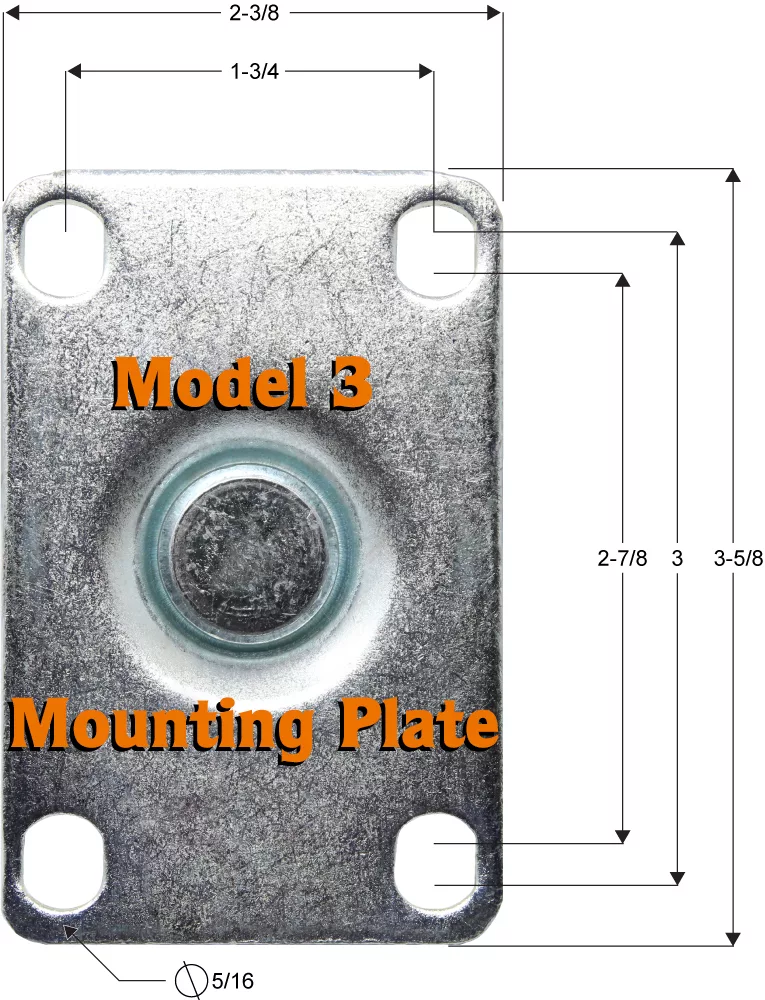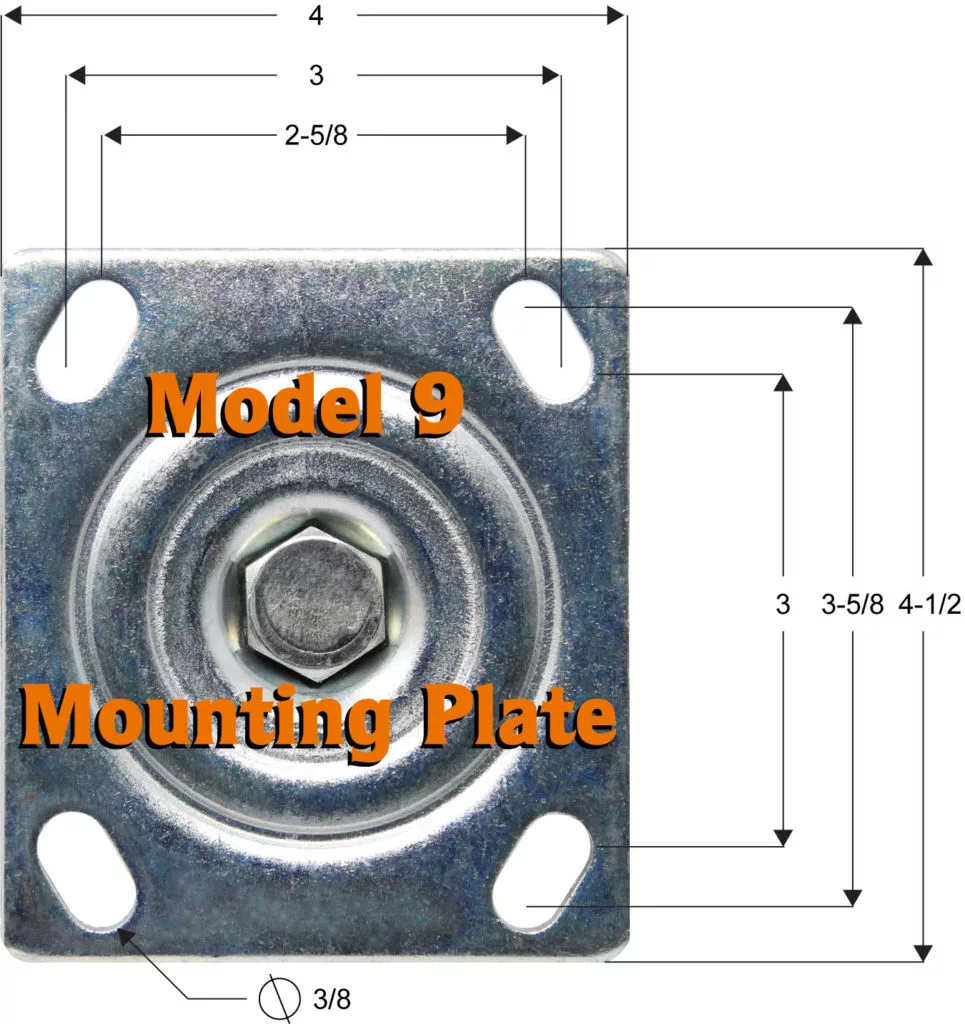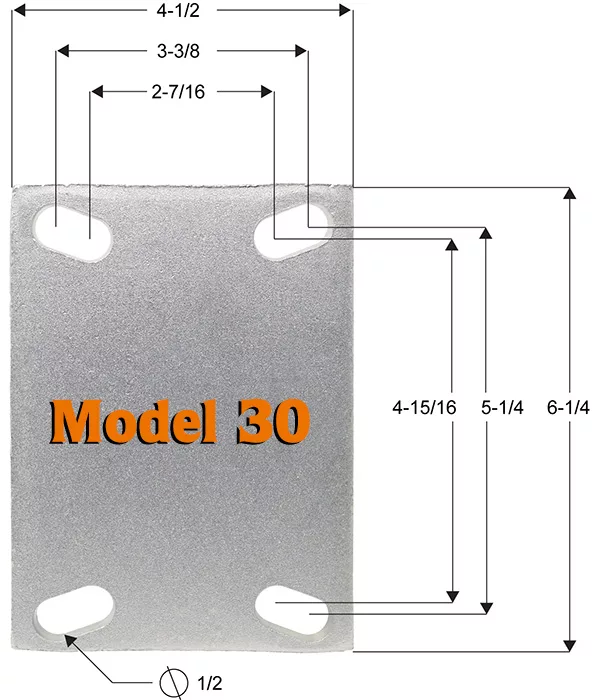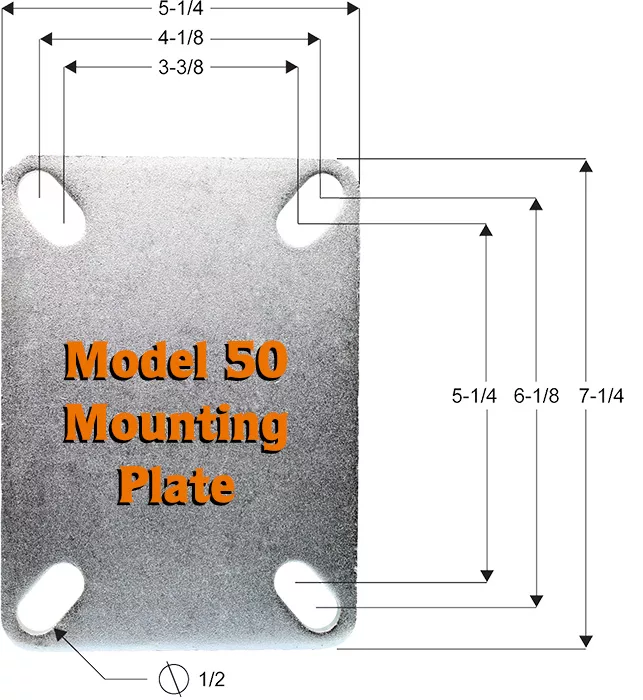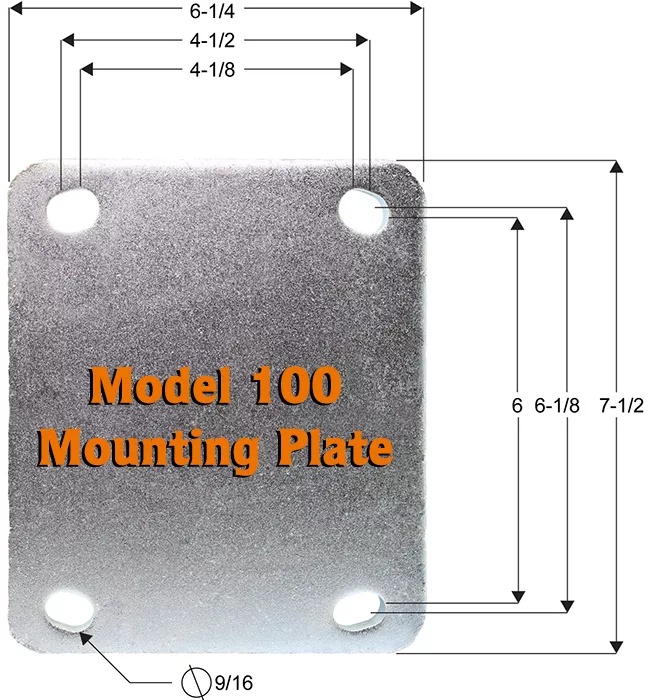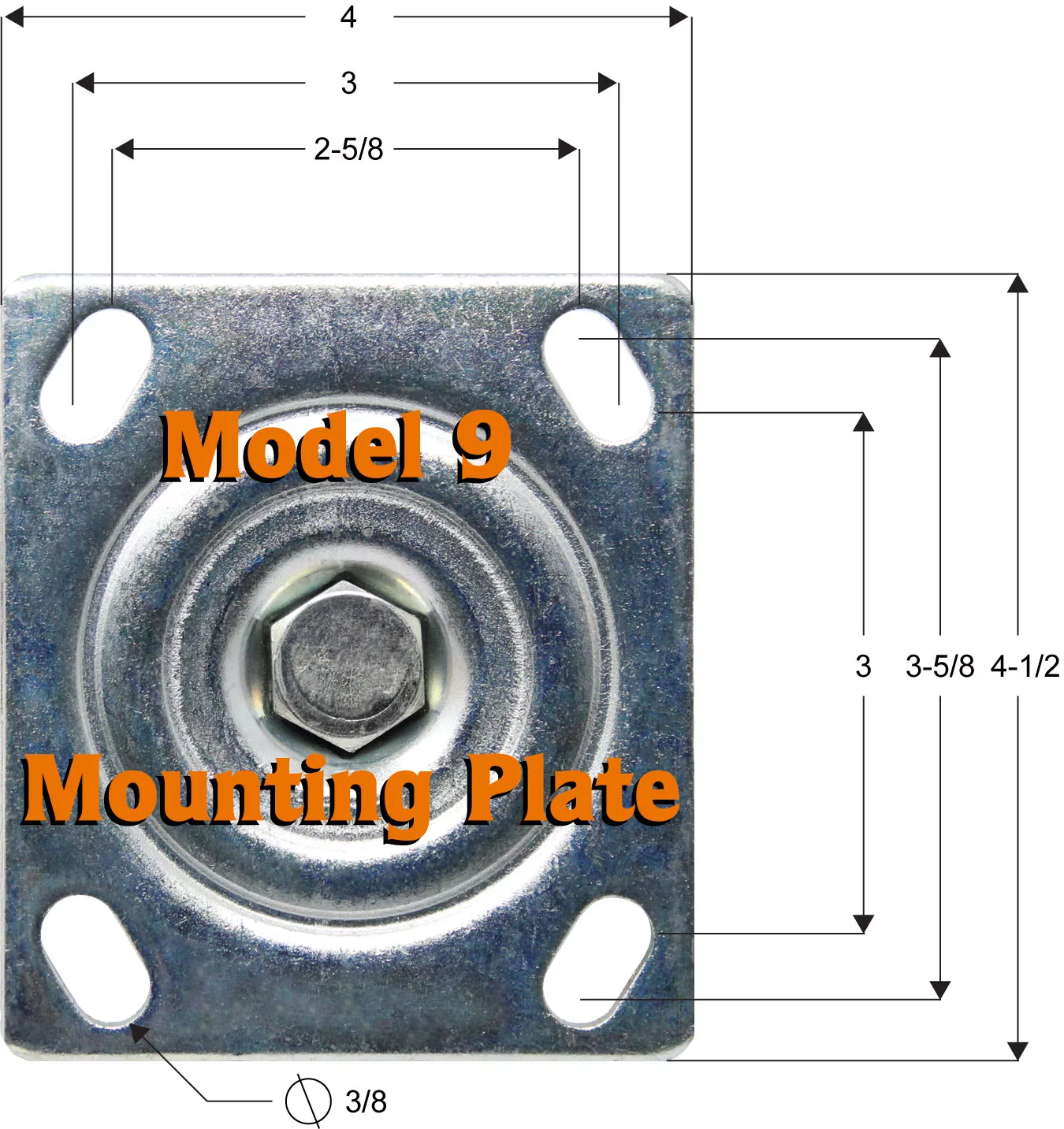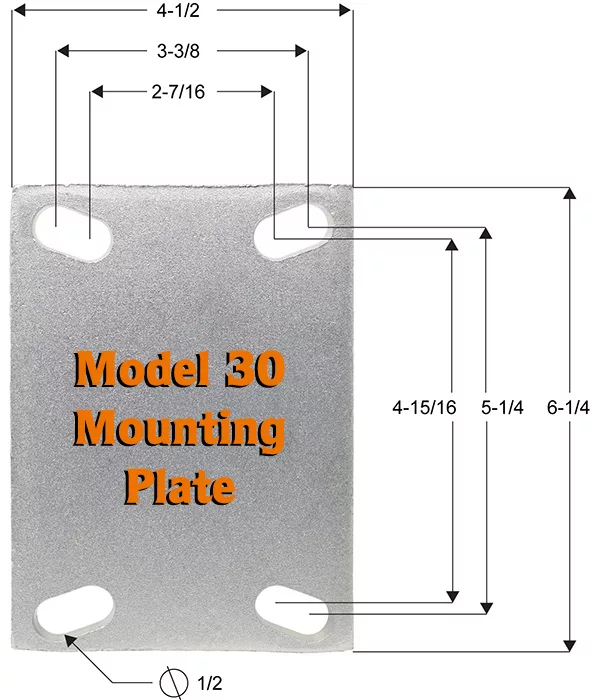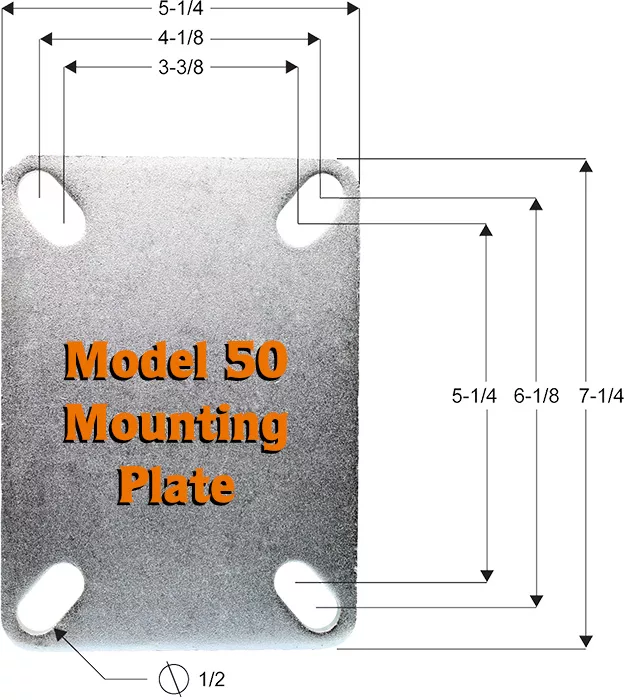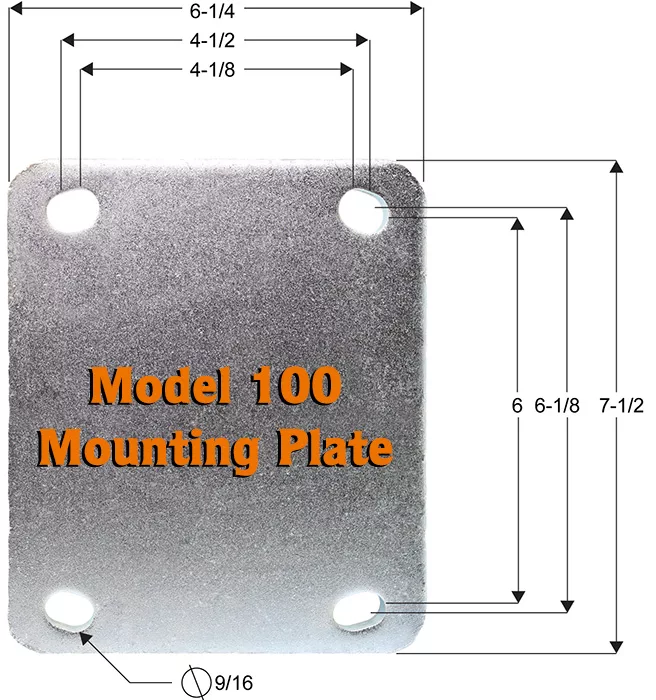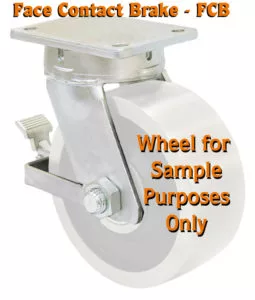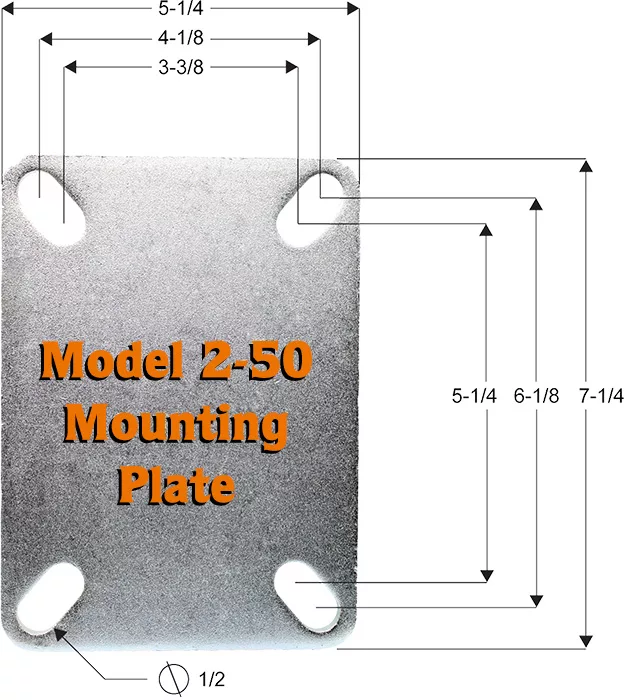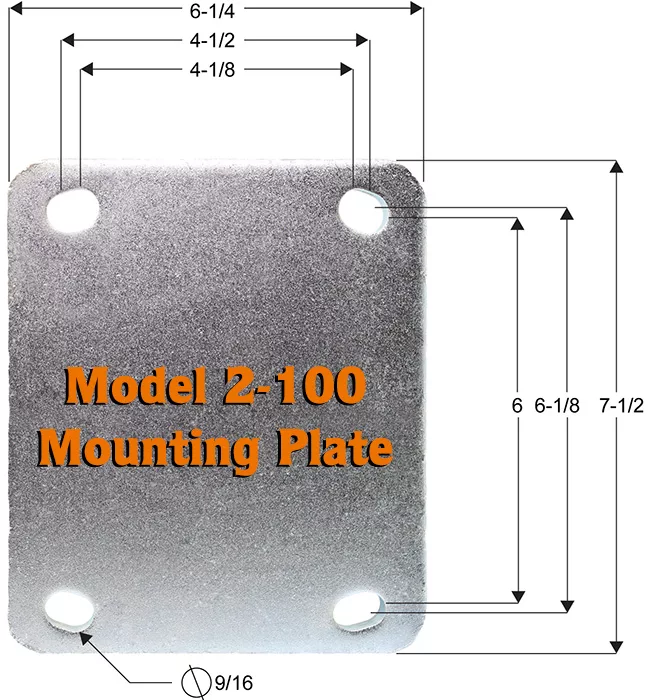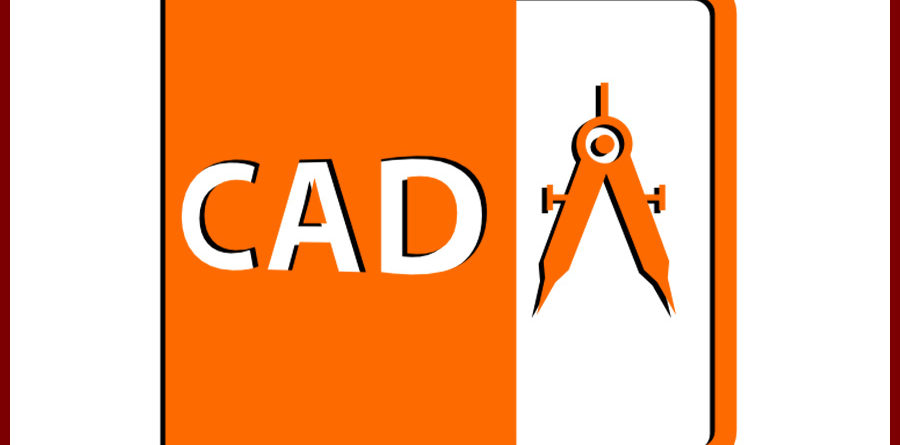How to Import a CAD STEP File into your AutoCad Software
When you are in AutoCad and you want to import a CAD file, follow these steps:
1st – Type the word IMPORT in the command line.
2nd – Locate the folder that has the CAD STEP File that you want to use.
3rd – Select the file and click Okay.
4th – A window may pop up letting you know the import process has begun or is working in the background. You can click close and wait.
5th and final step – In your notifications section, in the lower right corner of AutoCad, a message will pop up that indicates that the import was completed. Click the link they display on the pop up notification and away you go. Your CAD file is imported and ready to go.
If you need more help or are in need of a CAD file for your caster project, please feel free to call us at: 800-501-3808
PLEASE NOTE: STEP files cannot be imported if you are using AutoCAD LT.